A responsible librarian is assigned for each database. For contact information, please refer to the database introduction page.
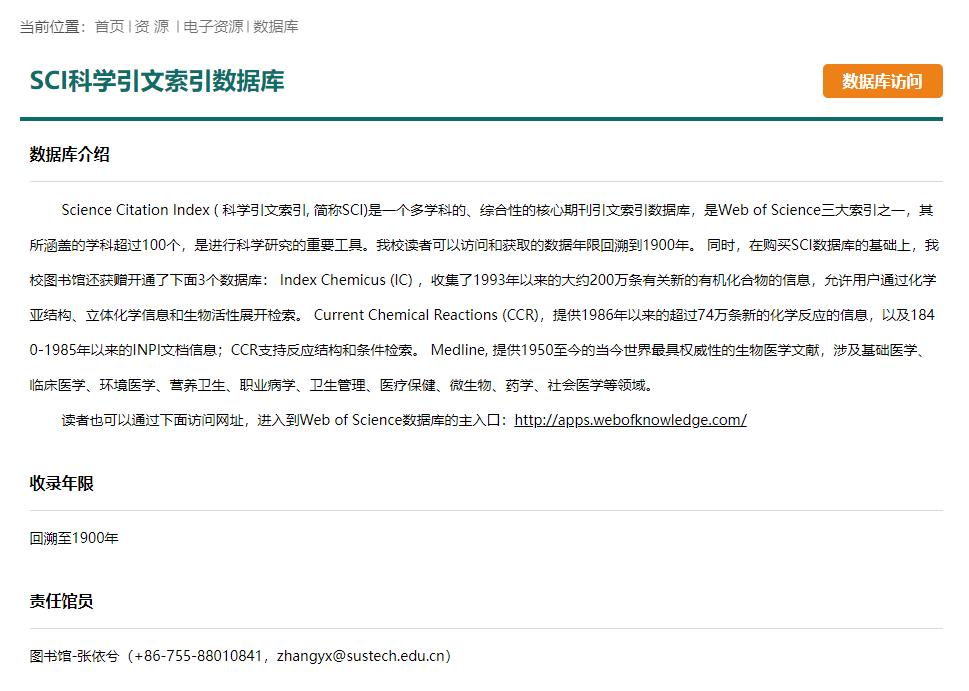
All databases of the library are restricted from setting up private proxy servers. If you fail to access a database, first make sure that you have not set up a proxy server, then make sure that the electronic equipment you are using is within the IP range of the campus network, and then refer to the following for troubleshooting.
1.The database cannot be accessed after a long time of loading or it prompts 'The page cannot be accessed', etc.
Clear the cache and reopen the browser to connect.
If you still cannot open, we recommend you to try a different browser, especially Google Chrome.
If you still cannot cannot open it after trying all above, please send the relevant information of access failure to the responsible librarian listed on the library website for assistance.
2.Database can be opened but it prompts 'Are you a robot'
If it prompts for verification, follow the prompts for verification to access as usual.
If it cannot be verified, please clear the cache first, and then reopen the browser to connect.
If you still fail to access, please send the information of access failure to the responsible librarian listed on the library website for assistance.
3. It prompts 'Your IP is blocked' when opening the database page.
Please send the related information of access failure to the responsible librarian listed on the library website for assistance.
4.It prompts that you need to pay for the downloading of an article.
Step 1: Visit the database introduction page of the library website to check whether the library has subscribed to the contents you need.
Step 2: If it shows that the content is subscribed to, or you cannot judge whether it has been subscribed to, please send the relevant information of access failure to the responsible librarian listed on the database introduction page of the library website.
A responsible librarian is assigned for each database. For contact information, please refer to the database introduction page.
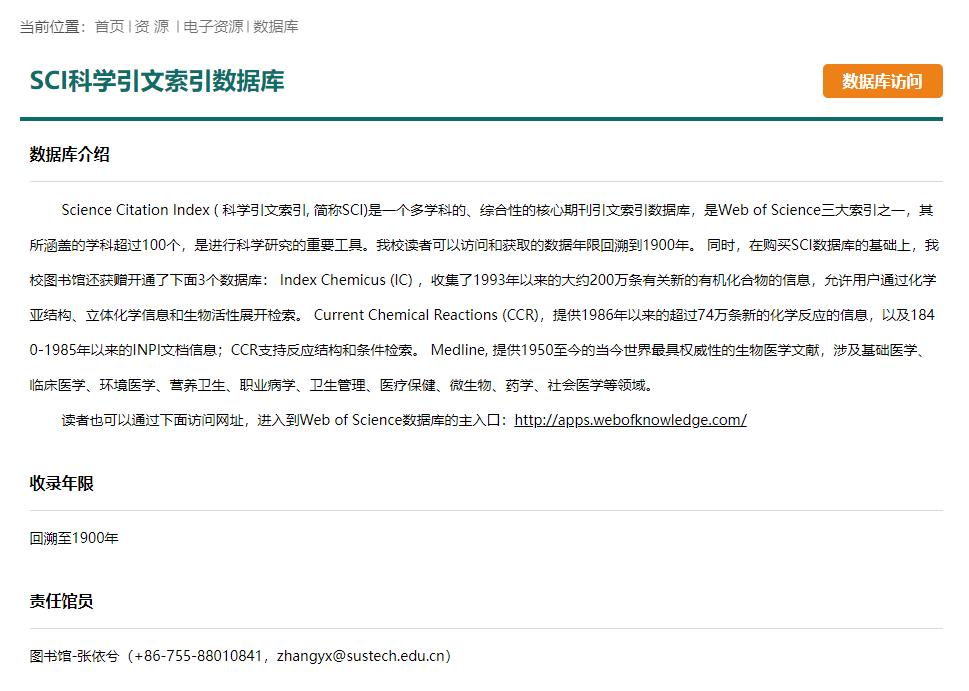
(1) Clear browser cache
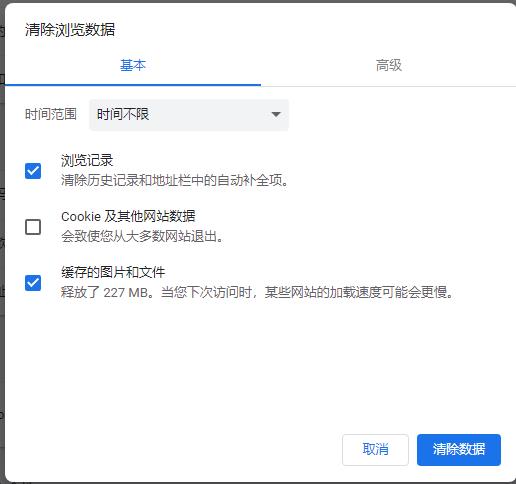
(2) Clear DNS cache
Step 1: Open the Start menu, enter cmd, then press ENTER to open the command panel.
Step 2: Input Ipconfig /flushdns, ENTER, and the following information appears.
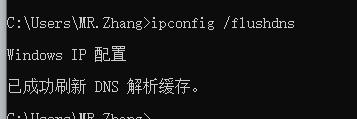
(1) The screenshot of your IP address
Enter"本机 IP"in search box of your browser to search your IP, as shown in the following figure.
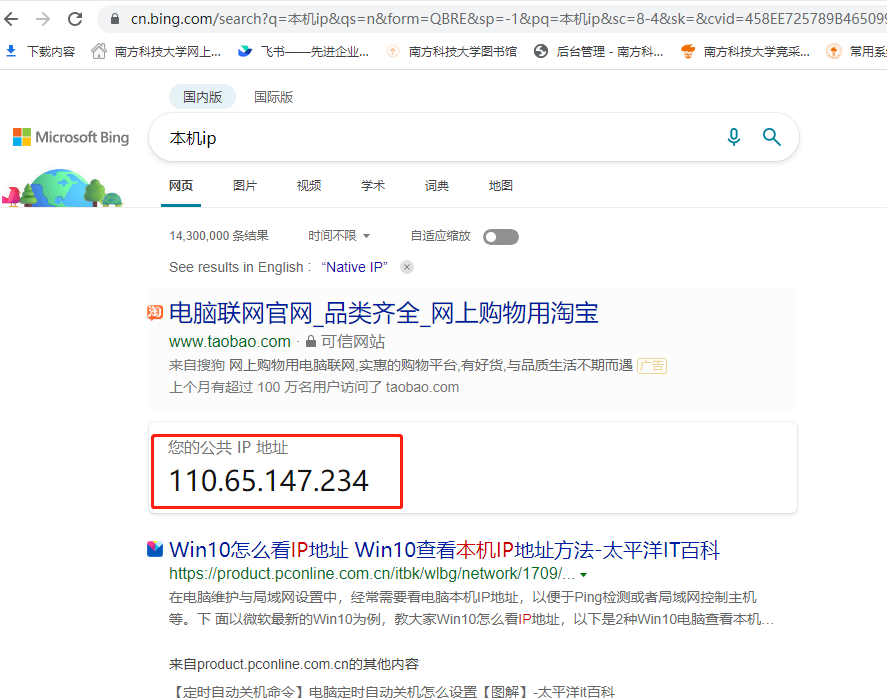
(2) URL of the database
(3) Screenshot of access failure of the database
(4) Your name, phone, office or residential address (for the troubleshooting of Information Technology Center)


Add: No. 1088 Xueyuan Rd, Xili, Nanshan District, Shenzhen, Guangdong, China Tel: +86-755-8801 0800 ZIP: 518055
Copyright © 2020 南方科技大学图书馆 All rights reserved
